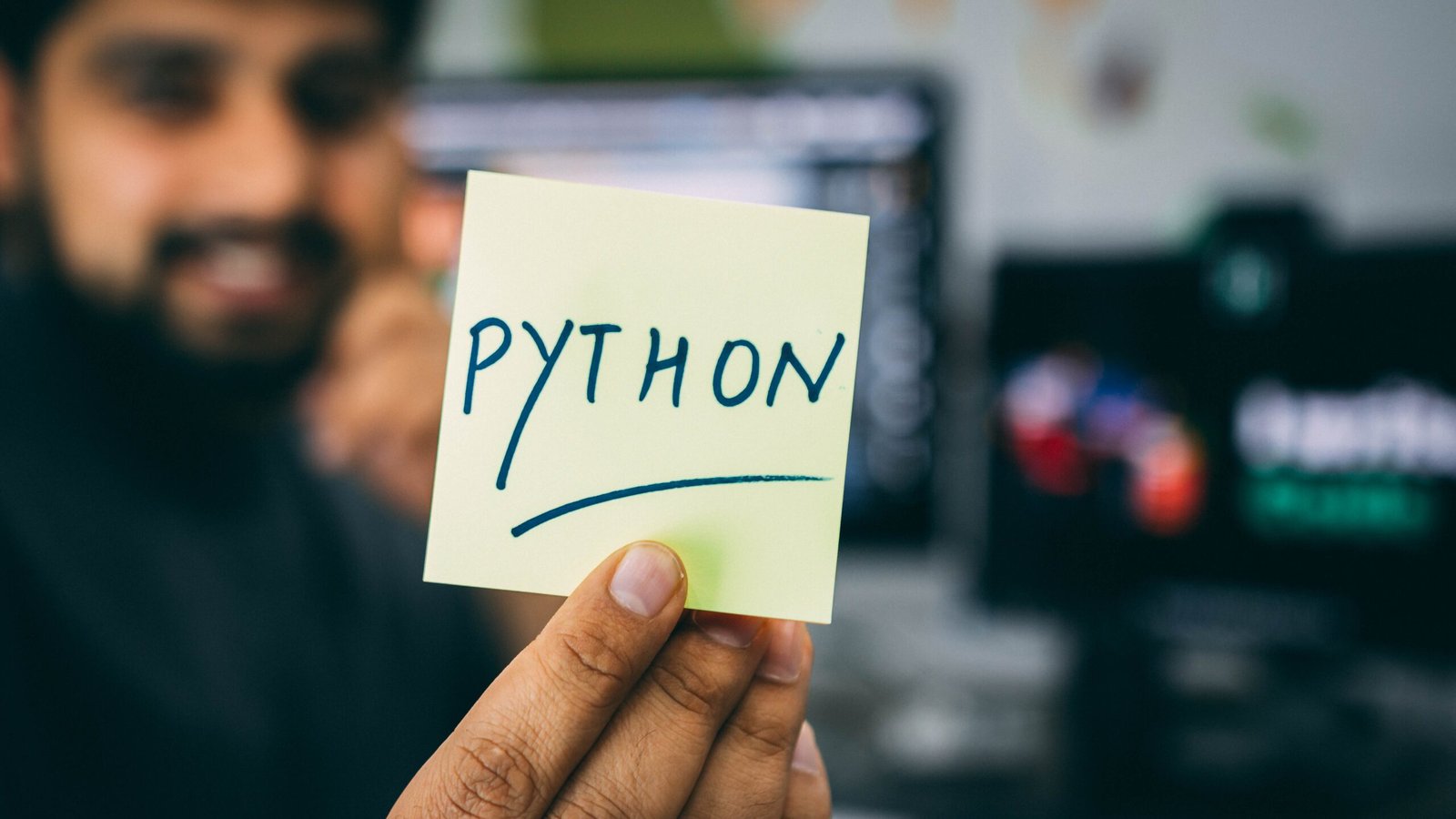Python is a versatile and powerful programming language that is widely used for various applications, ranging from web development to data analysis and artificial intelligence. If you are a beginner in Python programming, this step-by-step tutorial will walk you through the process of installing Python and setting the path in Windows.
Step 1: Download Python
First, you need to download the Python installer from the official website. Go to https://www.python.org/downloads and click on the ‘Download Python’ button. Choose the appropriate version for your operating system (32-bit or 64-bit).
Step 2: Run the Installer
Once the installer is downloaded, double-click on it to run the installer. You will see an installation wizard guiding you through the process.
Step 3: Customize the Installation
The installer will offer you various options to customize your installation. It is recommended to select the ‘Add Python to PATH’ checkbox. This will automatically set the path for Python, allowing you to run Python from the command prompt.
Step 4: Install Python
Click on the ‘Install Now’ button to start the installation process. The installer will copy the necessary files and configure Python on your system.
Step 5: Verify the Installation
Once the installation is complete, open the command prompt and type ‘python’ followed by the Enter key. If Python is installed correctly, you will see the Python interpreter prompt, indicating that Python is ready to use.
Step 6: Set the Path
If you didn’t select the ‘Add Python to PATH’ checkbox during the installation, you need to set the path manually. To do this, right-click on ‘This PC’ or ‘My Computer’ and select ‘Properties’. Click on ‘Advanced system settings’ and then on the ‘Environment Variables’ button. In the ‘System Variables’ section, scroll down and find the ‘Path’ variable. Click on ‘Edit’ and add the path to the Python installation directory, preceded by a semicolon (;).
Geeky Expert Tip:
If you want to use different versions of Python on your system, you can set the path for each version separately. Simply add the path to each Python installation directory in the ‘Path’ variable, separated by semicolons.
That’s it! You have successfully installed Python and set the path in Windows. Now you can start writing and running Python programs on your machine. Happy coding!